Google Sign-In allow users sign in to your Android app with their existing Google account and get
their profile information like name, email, profile pic and other
details. The major advantage of integrating Google login is, you can provide your users quicker & easiest way of
registration process.
google-services.json
Enter App name, Android package name and select your country/region
Click on Choose and configure services button
To use Google Sign-In you need to provide SHA-1 of your signing certificate to generate OAuth2 client and API key for your app. Once SHA-1 Key is generated, add it and Click on ENABLE GOOGLE SIGN-IN button
Use the following command to generate SHA-1 (Replace HOMEPATH according to your system)
-:or:-
While generating SHA-1 if it asks for password, enter "android"
More about How do I find my SHA-1
Command to generate SHA-1 in Linux/MAC
Click on Download google-service.json button to download configuration file
Copy the google-services.json file you just downloaded into the app/ or mobile/ directory of your Android Studio project. In my case app/ directory is
activity_signin.xml
SignInActivity.java
1. Install/Update Google Play Services
Google Sign-In requires Google Play Services so go to Android SDK Manager and check if you have already installed latest version of Google Play Services. |
| Install/Update Google Play Services |
2. Get a Configuration File
To Integrate Google Sing In in to your Android project, you need to get configuration filegoogle-services.json
To get configuration file go to Google Sign-In for Android and
click on GET A CONFIGURATION FILE button.
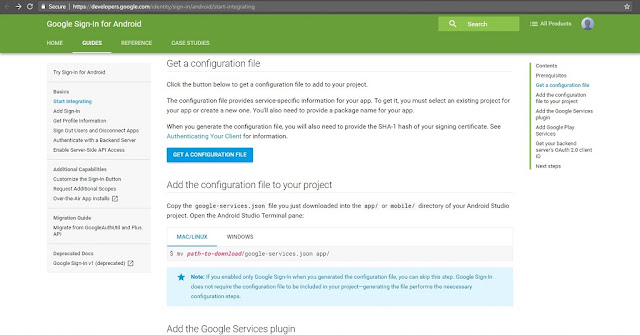 |
| Get a configuration File for Google Sign In for Android |
Enter App name, Android package name and select your country/region
Click on Choose and configure services button
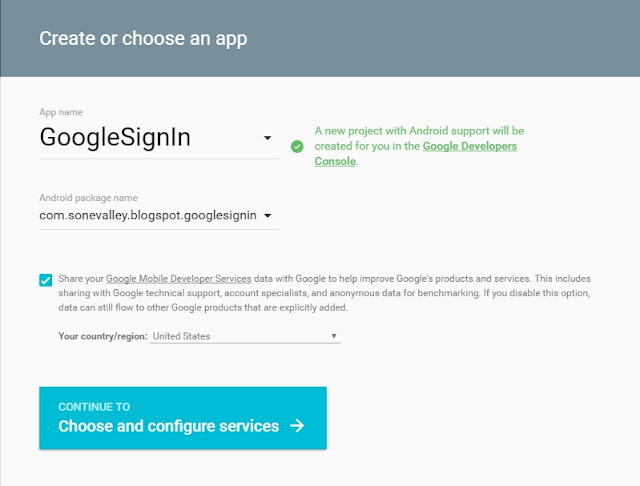 |
| Create or Choose an App |
To use Google Sign-In you need to provide SHA-1 of your signing certificate to generate OAuth2 client and API key for your app. Once SHA-1 Key is generated, add it and Click on ENABLE GOOGLE SIGN-IN button
 |
| Enter SHA-1 of your Signing Certificate |
How do I find my SHA-1?
Open your terminal or command prompt
Change the directory to the JDK bin directory
cd C:\Program Files\Java\jdk1.8.0_91\bin
keytool -exportcert -list -v -alias androiddebugkey -keystore c:\users\sushil\.android\debug.keystore
keytool -list -v -keystore c:\users\sushil\.android\debug.keystore -alias androiddebugkey -storepass android -keypass android
 |
| Generating SHA1 for Google Sign-In in Windows |
Command to generate SHA-1 in Linux/MAC
keytool -exportcert -list -v \ -alias androiddebugkey -keystore ~/.android/debug.keystore
Click on Download google-service.json button to download configuration file
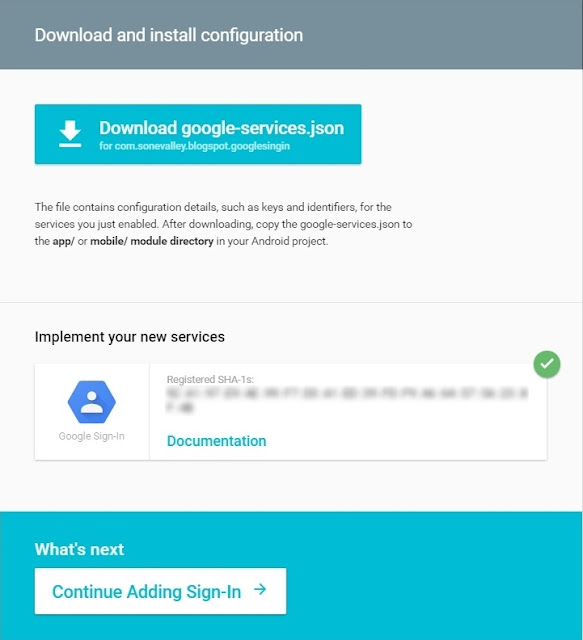 |
| Download Configuration file |
3. Add Configuration file to your project
Create Project
create project in Android Studio with same App name and Package name given while generating configuration file.
In my case
App name was GoogleSignIn and
Package name was com.sonevalley.blogspot.googlesignin
C:\Users\Sushil\AndroidStudioProjects\GoogleLogIn\app
Add the Google Services Plugin
Add the dependency to your project level build.gradleclasspath 'com.google.gms:google-services:3.0.0'
Add the plugin to your app level build.gradle
apply plugin: 'com.google.gms.google-services'
Add Google Play Services
In your app level build.gradle add the following dependencies
dependencies {
compile 'com.android.support:appcompat-v7:23.4.0'
compile 'com.google.android.gms:play-services-auth:9.0.0'
compile 'com.squareup.picasso:picasso:2.5.2'
}
4. Source Code
In your project create SignInActivity and make use of the source code given belowactivity_signin.xml
<?xml version="1.0" encoding="utf-8"?> <RelativeLayout xmlns:android="http://schemas.android.com/apk/res/android" xmlns:tools="http://schemas.android.com/tools" android:layout_width="match_parent" android:layout_height="match_parent" android:paddingBottom="@dimen/activity_vertical_margin" android:paddingLeft="@dimen/activity_horizontal_margin" android:paddingRight="@dimen/activity_horizontal_margin" android:paddingTop="@dimen/activity_vertical_margin" tools:context="com.blogspot.sonevalley.googlesignin.SignInActivity"> <TextView android:id="@+id/tvTitle" android:layout_width="wrap_content" android:layout_height="wrap_content" android:layout_centerHorizontal="true" android:text="Google Sign In" android:textSize="22sp" android:textStyle="bold"/> <com.google.android.gms.common.SignInButton android:id="@+id/sign_in_button" android:layout_width="wrap_content" android:layout_height="wrap_content" android:layout_centerHorizontal="true" android:layout_marginTop="32dp" android:layout_below="@id/tvTitle"/> <ImageView android:id="@+id/ivProfilePic" android:layout_width="150dp" android:layout_height="150dp" android:layout_marginTop="100dp" android:layout_below="@id/sign_in_button" android:layout_centerHorizontal="true" android:src="@mipmap/ic_launcher"/> <TextView android:id="@+id/tvName" android:layout_width="match_parent" android:layout_height="wrap_content" android:layout_below="@+id/ivProfilePic" android:layout_centerHorizontal="true" android:textAlignment="center" /> <TextView android:id="@+id/tvStatus" android:layout_width="match_parent" android:layout_height="wrap_content" android:layout_alignParentBottom="true" android:layout_centerHorizontal="true" android:textAlignment="center" android:text="You are not logged in!" /> </RelativeLayout>
SignInActivity.java
package com.blogspot.sonevalley.googlesignin; import android.content.Intent; import android.support.v7.app.AppCompatActivity; import android.os.Bundle; import android.util.Log; import android.view.View; import android.widget.ImageView; import android.widget.TextView; import com.google.android.gms.auth.api.Auth; import com.google.android.gms.auth.api.signin.GoogleSignInAccount; import com.google.android.gms.auth.api.signin.GoogleSignInOptions; import com.google.android.gms.auth.api.signin.GoogleSignInResult; import com.google.android.gms.common.ConnectionResult; import com.google.android.gms.common.SignInButton; import com.google.android.gms.common.api.GoogleApiClient; import com.sonevalley.blogspot.googlesignin.R; import com.squareup.picasso.Picasso; public class SignInActivity extends AppCompatActivity implements GoogleApiClient.OnConnectionFailedListener, View.OnClickListener{ private int RC_SIGN_IN = 1; GoogleApiClient mGoogleApiClient; SignInButton signInButton; TextView tvName; TextView tvStatus; ImageView ivProfilePic; @Override protected void onCreate(Bundle savedInstanceState) { super.onCreate(savedInstanceState); setContentView(R.layout.activity_signin); tvName = (TextView) findViewById(R.id.tvName); tvStatus = (TextView) findViewById(R.id.tvStatus); ivProfilePic = (ImageView) findViewById(R.id.ivProfilePic); GoogleSignInOptions gso = new GoogleSignInOptions.Builder(GoogleSignInOptions.DEFAULT_SIGN_IN) .requestEmail() .build(); // Build a GoogleApiClient with access to the Google Sign-In API and the // options specified by gso. mGoogleApiClient = new GoogleApiClient.Builder(this) .enableAutoManage(this /* FragmentActivity */, this /* OnConnectionFailedListener */) .addApi(Auth.GOOGLE_SIGN_IN_API, gso) .build(); signInButton = (SignInButton) findViewById(R.id.sign_in_button); signInButton.setSize(SignInButton.SIZE_STANDARD); signInButton.setScopes(gso.getScopeArray()); signInButton.setOnClickListener(this); } @Override public void onClick(View v) { if (v == signInButton) { signIn(); } } private void signIn() { Intent signInIntent = Auth.GoogleSignInApi.getSignInIntent(mGoogleApiClient); startActivityForResult(signInIntent, RC_SIGN_IN); } @Override public void onActivityResult(int requestCode, int resultCode, Intent data) { super.onActivityResult(requestCode, resultCode, data); if (requestCode == RC_SIGN_IN) { GoogleSignInResult result = Auth.GoogleSignInApi.getSignInResultFromIntent(data); handleSignInResult(result); } } private void handleSignInResult(GoogleSignInResult result) { Log.d("SignInActivity", "handleSignInResult:" + result.isSuccess()); if (result.isSuccess()) { // Signed in successfully, show authenticated UI. GoogleSignInAccount acct = result.getSignInAccount(); tvName.setText("Hello "+acct.getDisplayName()); tvStatus.setText("Your Email: "+acct.getEmail()); Picasso .with(this) .load(acct.getPhotoUrl()) .into(ivProfilePic); } else { //Signed out, show unauthenticated UI. } } @Override public void onConnectionFailed(ConnectionResult connectionResult) { Log.d("MainActivity", "onConnectionFailed:" + connectionResult); } }
5. Output Screens
 | |
| Before Signed-In |
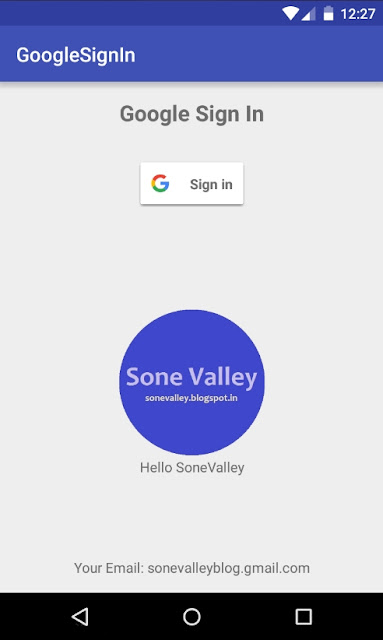 |
| After Signed-In |
Merely this is the best blog I could locate of google. The way you make such noteworthy and alluring information accessible here is appreciable. Keep up with this tremendous work and continue updating.
ReplyDeleteEnglish practice App | English with experts